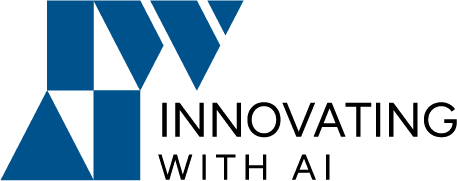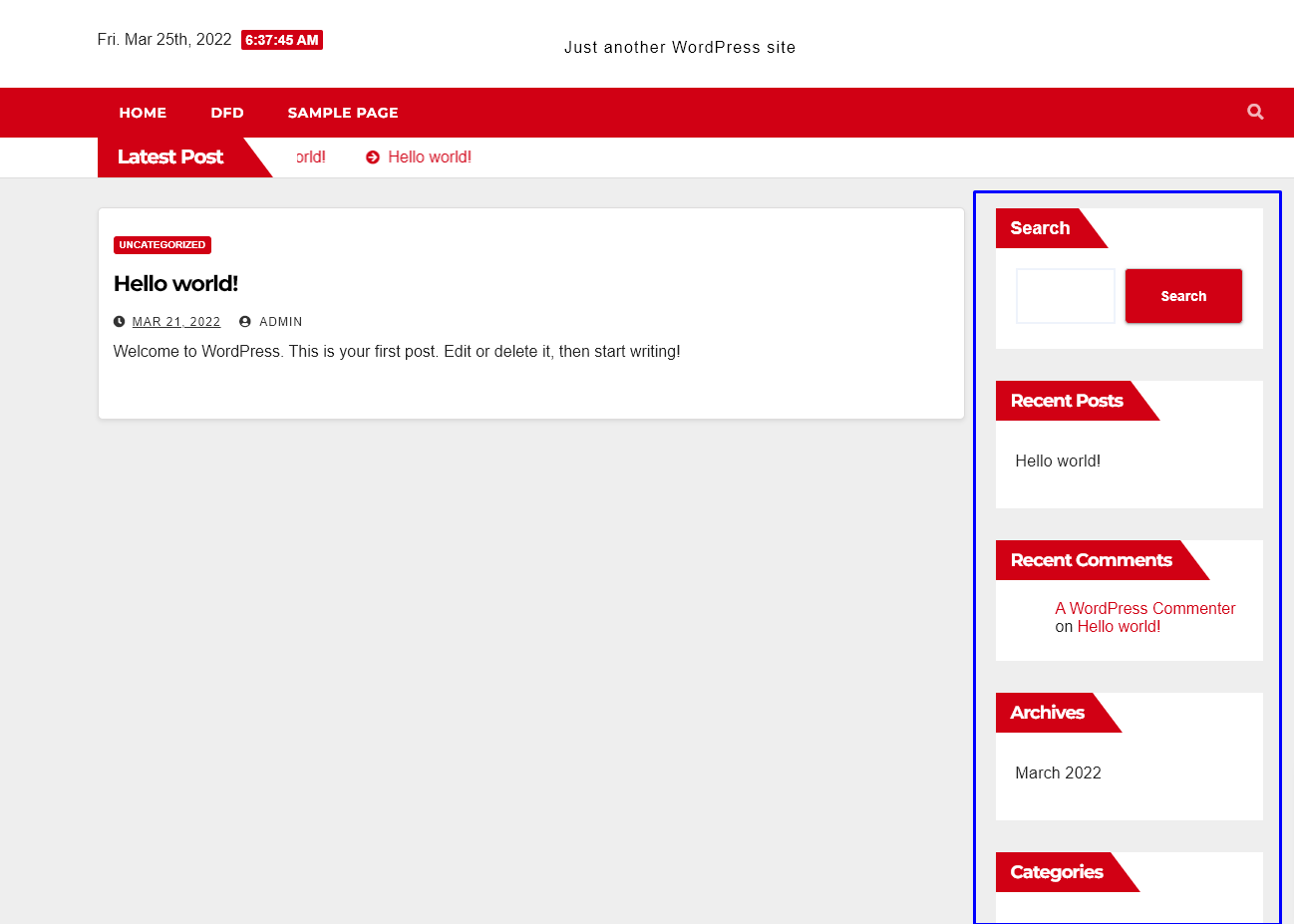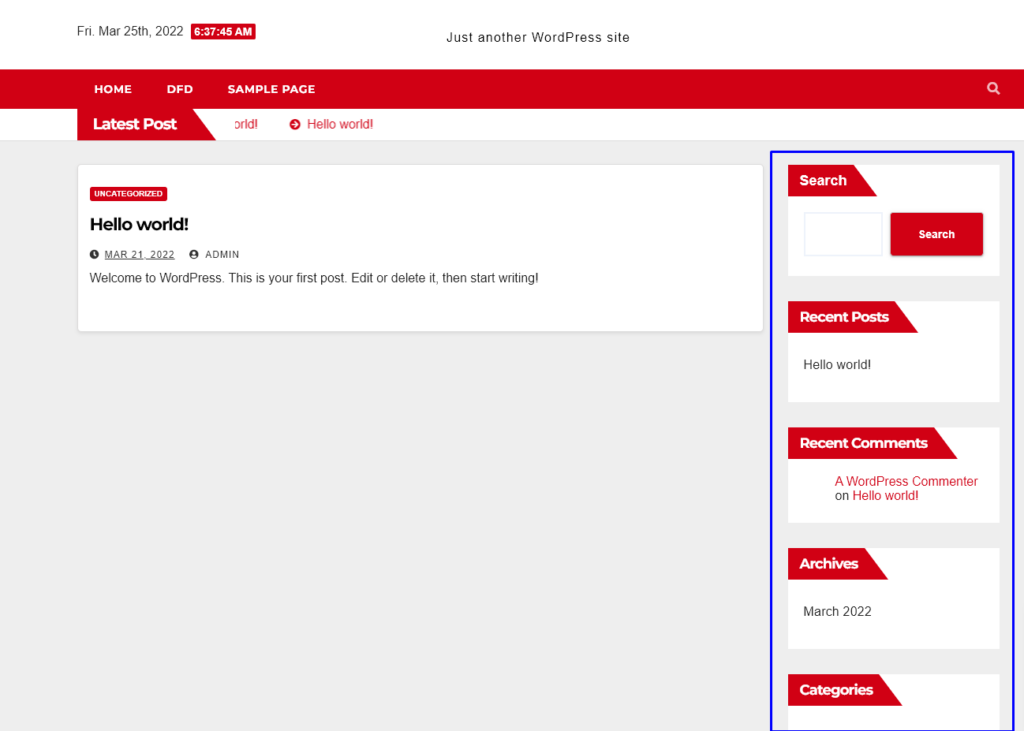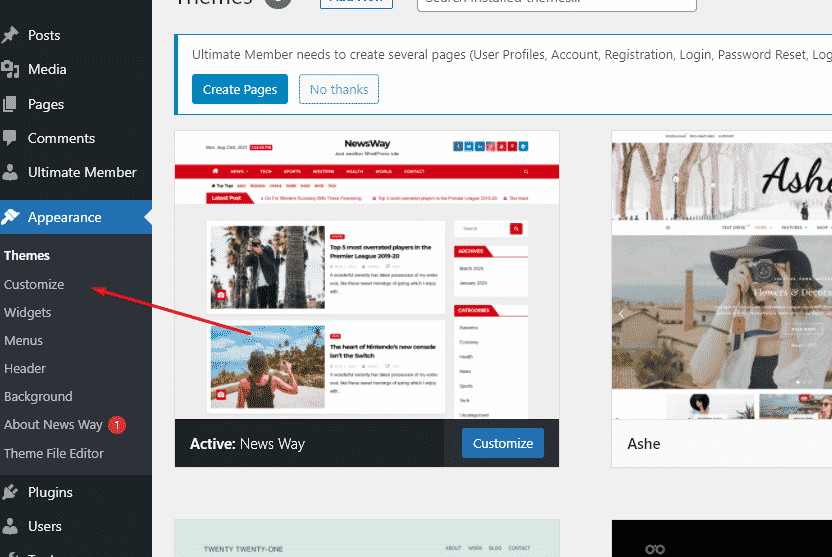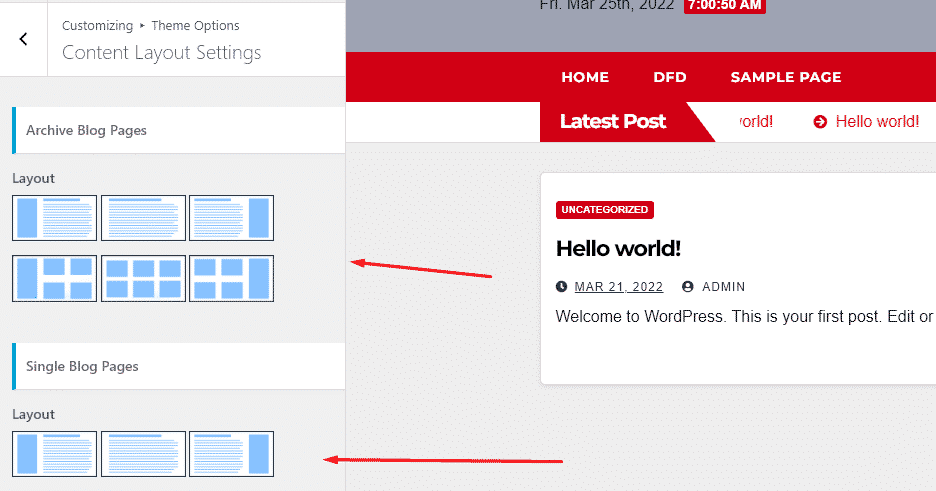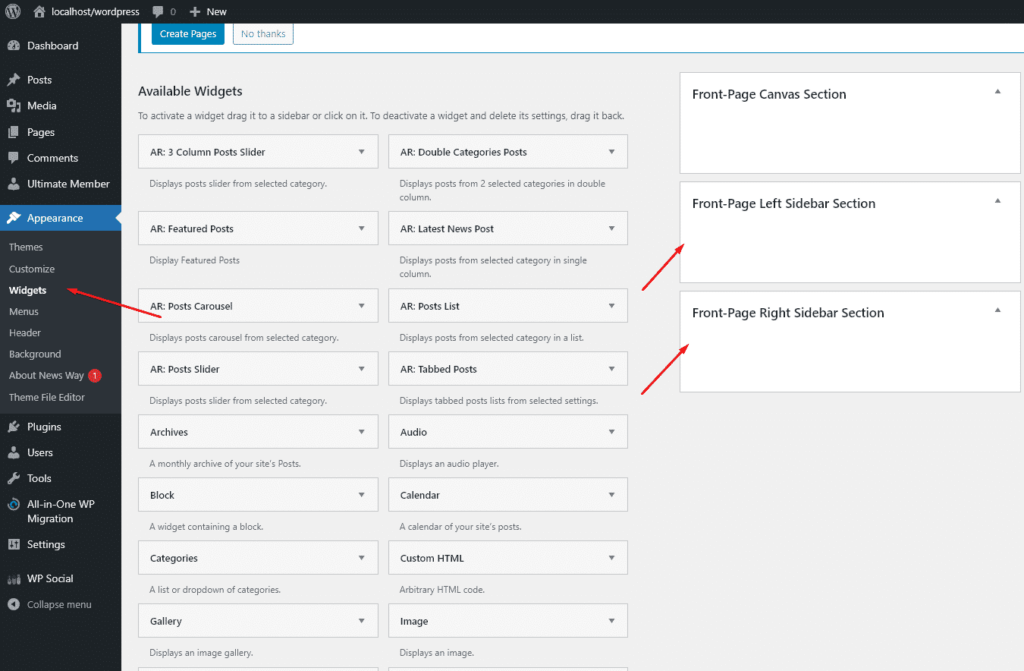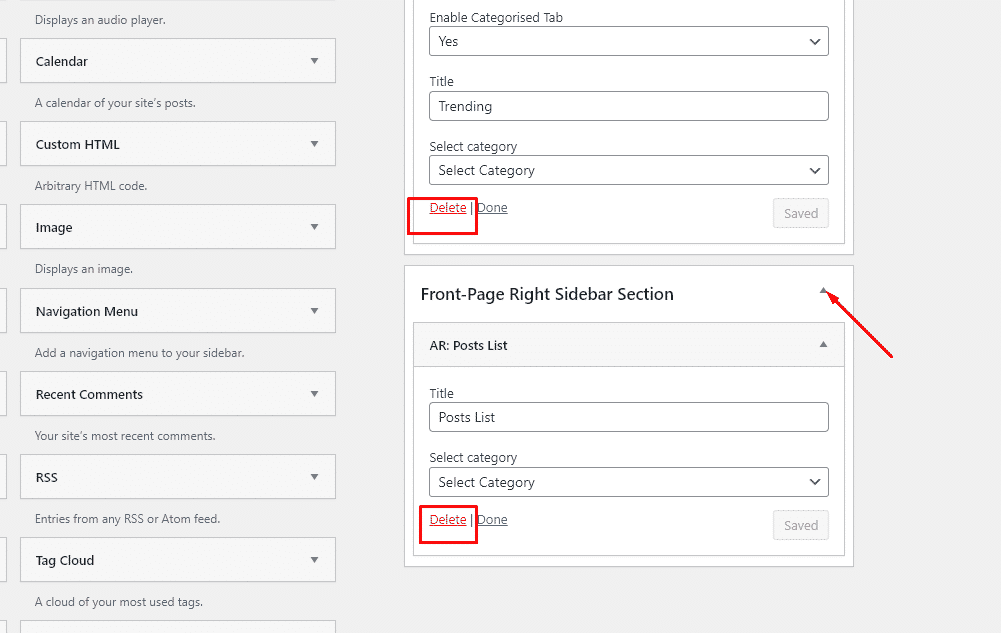A WordPress sidebar is an area on a WordPress website alongside the main content,
It is a fixture on many WordPress sites. It gives you a vertical space alongside your content where you can help your readers navigate, grow your email list or social following, display ads, and more. Sidebars can be useful for helping visitors navigate your website, but they can also provide additional functionality. For example, if you created an online store, then you might use the sidebar to display sliders that allow visitors to filter products based on price, category, and delivery options.
With Custom Sidebars you can create as many sidebar configurations for your site as needed – for first-time visitors or members, for specific pages on your site, for special landing pages, you name it – and trigger them to display as needed.
Here are a few examples of how you could use Custom Sidebars:
- If you run a blog that features reviews, opinions, or tutorials, you could trigger a custom sidebar for each category that best reflects and supports the topic.
- Share a calendar, promotional code, or special offer with logged-in users, based on their WordPress user role.
- If you run an e-Commerce site, display a product list or list of featured articles.
- Display advertisements only to users who aren’t logged into your site.
And here is what you can control in the backend of the free version of the plugin:
- Sidebars for all the posts that belong to a category
- Sidebars for all the posts that belong to a post-type
- Sidebars for archives (by category, post-type, author, tag)
- Sidebars for the main blog page
- Sidebars for search results
How to create a custom WordPress sidebar
- We can create a sidebar Using WordPress Customizer
You can create a custom sidebar on your WordPress website with the help of the WordPress customizer
In the current theme, click on the ‘Customize’ button appearing on the screen.
After that, you’ll see different layout options appearing in the left column of your screen. You’ll see layout options for ‘Default layout’ (for archive, blog, search result page), ‘Default layout for pages only’ (for normal pages), and ‘Default layout for single posts only’ (for single posts).
The sidebar options are different a bit according to the kinds of themes.
You can see it is just simple in the current theme.
However, generally in other themes, you can see that each of the layout options has four types of sidebar layouts. They are: ‘Right Sidebar’ (for showing right sidebar widgets), ‘Left Sidebar’ (for showing left sidebar widgets), ‘Full Width’ (for not showing the sidebar), and ‘Content Centered’ (for shrinking the contents and placing it in the center).
You can choose anything you want.
- Add Widgets to Sidebar
Also, you can add widgets to the sidebar. Widgets are tiny blocks that can be placed in the WordPress sidebar. They add extra functionality to your website.
Go to Appearance>>widgets Then, a list of all the available widgets will appear. You can choose anything from them and add them to the sidebar of your website.
In other words, you need to drag the available widgets and drop them into the ‘Sidebar’ box. After that, you need to add a title to it and click on ‘Save’.
- Add Widgets to Sidebar
After adding the widgets that you need on your website, you should also be able to remove the pre-added widgets that you think aren’t needed. On the ‘Widgets’ page, look in the sidebar box. There you’ll see all the widgets that are added to the sidebar of your website. From there, select the widgets that you want to remove from the sidebar of your website. You’ll see a ‘Dropdown arrow’ next to the widgets. Simply, click on it.
TIP: Using a Custom Sidebar WordPress Plugin
You need to select a sidebar WordPress Plugin. You can manage and replace sidebars on your website using the plugin you selected.
For example, Easy Custom Sidebars or custom Sidebars.