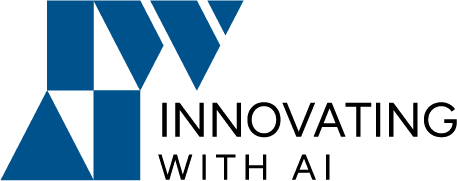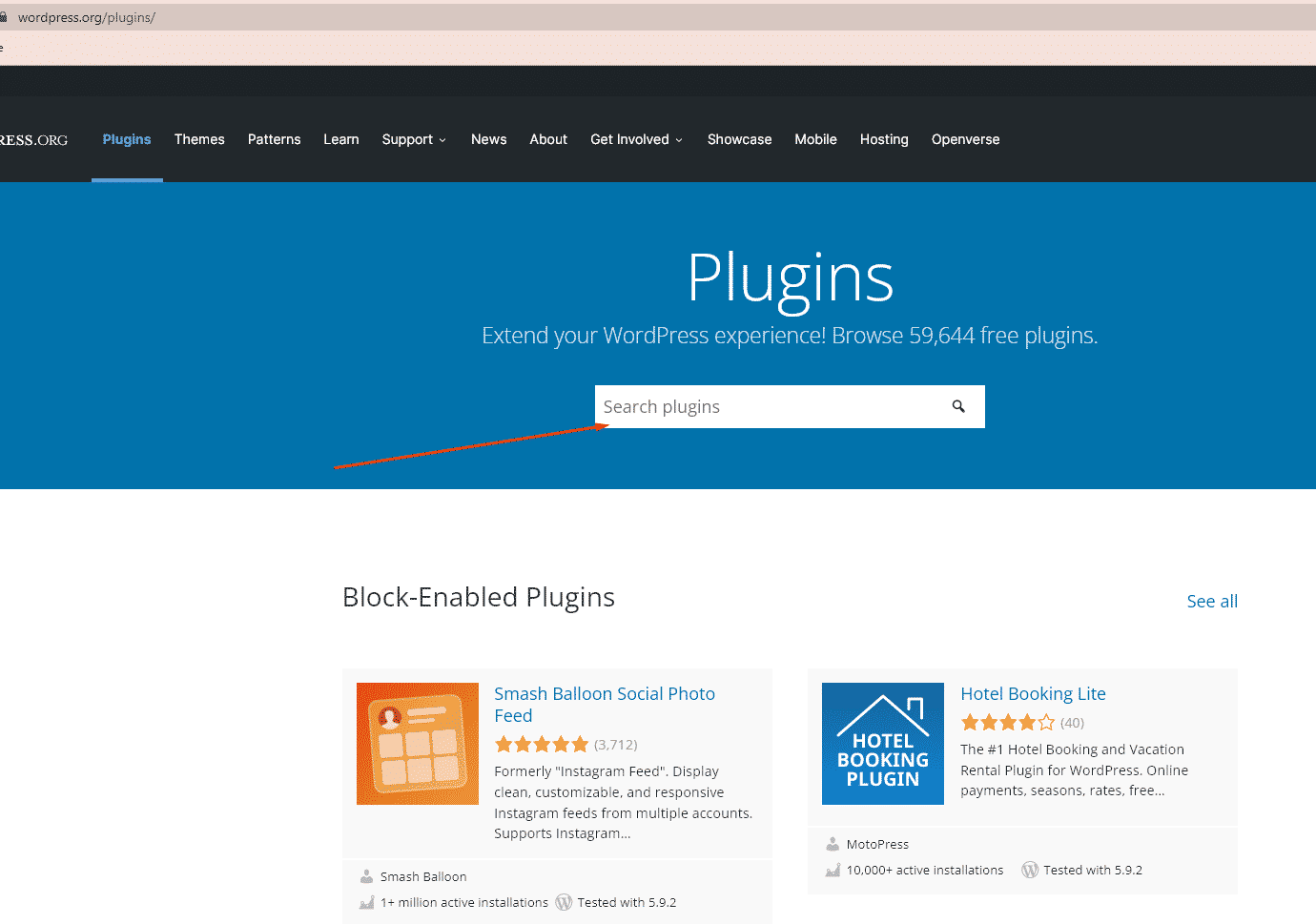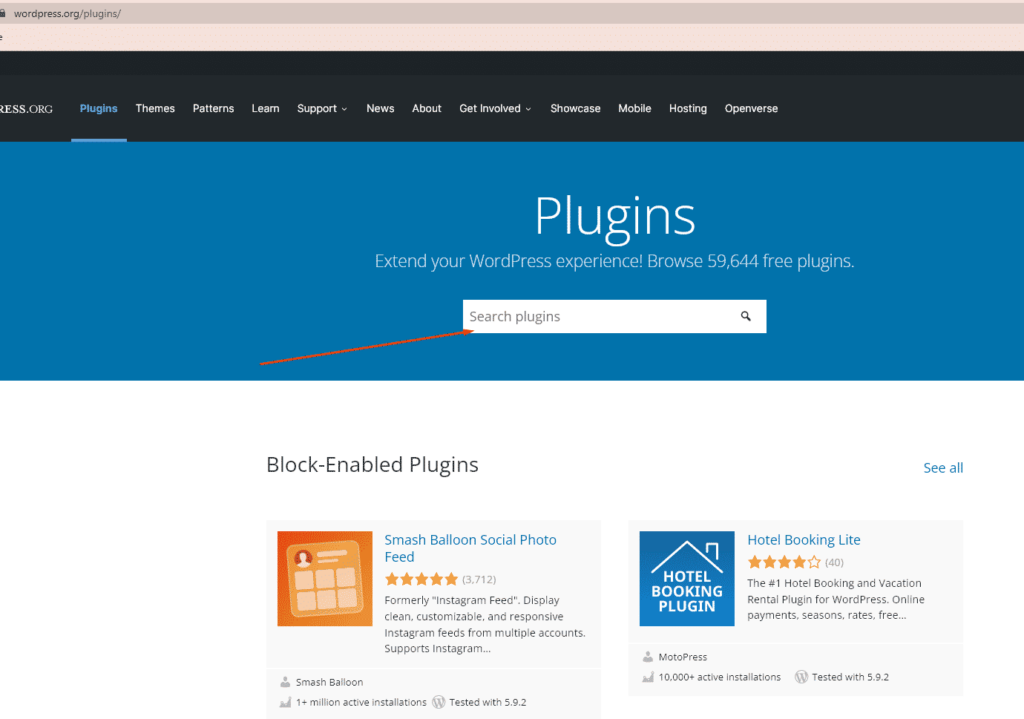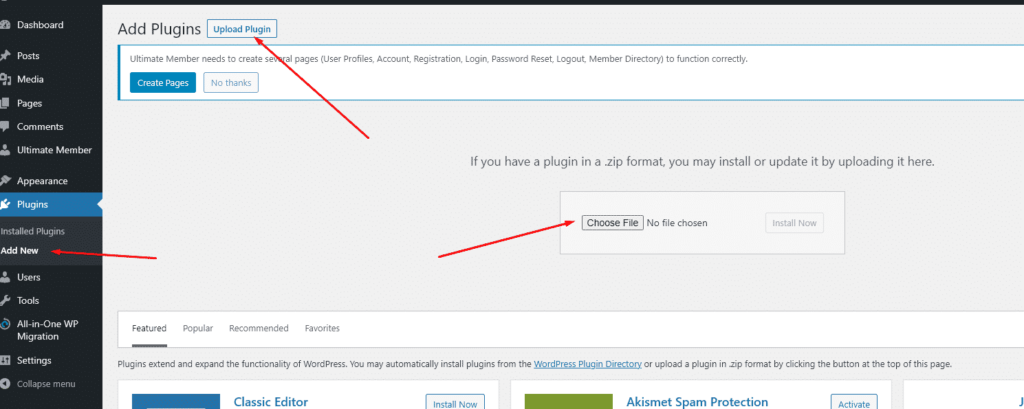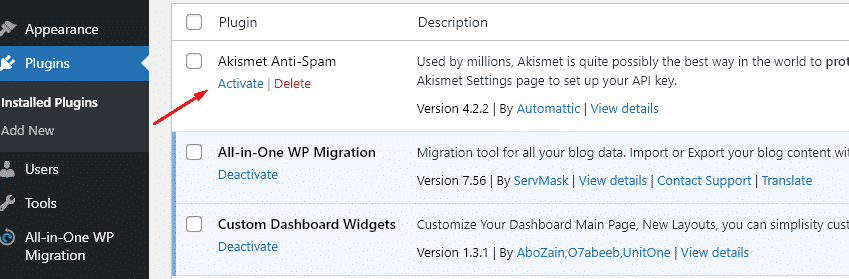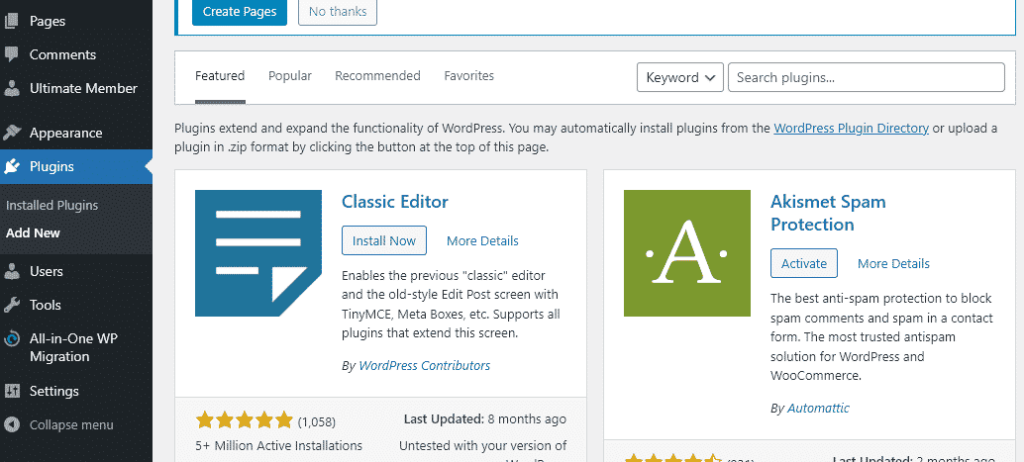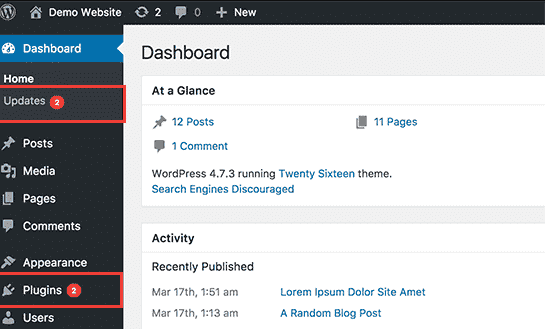A WordPress plugin is a piece of software that “plugs into” your WordPress site. Plugins can add new functionality or extend existing functionality on your site, allowing you to create virtually any kind of website, from eCommerce stores to portfolios to directory sites.
How to Search for a Plugin and install, active!
First, we’ll look at where to find really good WordPress plugins, then we’ll look at the differences between free and paid plugins. Finally, we’ll look at how to choose between plugins offering the same or similar functionality.
For this, we need to start by looking at where you can find WordPress plugins. We’re looking at this first, so you can understand the advantages and disadvantages of each location, and put that knowledge into practice when looking at plugin recommendations.
The WordPress plugin directory is the starting point for most people. It has thousands of plugins available which is great except that this abundance also makes it difficult to find the perfect plugin.
After choosing a plugin, download it and upload it.
As a site administrator, you can also configure plugin settings, deactivate them, or remove the plugin from your WordPress website by deleting them.
You can easily find and install a WordPress plugin right from the Plugins » Add New page in the admin sidebar. From there, you’ll see the WordPress plugin repository where you can browse or search for the plugin you need.
Once you find the plugin, you want to install and click on ‘Install Now’ and wait for the installation to complete. Once the installation has finished, you need to click on ‘Activate’ and your plugin will be ready to use.
How to update a Plugin
After you start your blog and install plugins, it’s extremely important for security reasons that you keep the plugins updated. In this step-by-step guide, we will show you how to properly update WordPress plugins, and how to manage plugin updates more efficiently.
WordPress comes with a built-in update system. It automatically checks for updates and shows you notifications when there are updates available for your WordPress plugins, themes, and WordPress core software.
You can also manually check for updates by visiting Dashboard » Updates page.
As you can see in this image when there is a new update available for plugins, you will see the notification on the Plugins menu in the WordPress admin bar. You can install these updates by visiting the Plugins page. You will see a notification below each plugin that has updates available for you to install.
You can just click on the ‘Update Now’ link to install each update.
However, If your WordPress version is up to date (and it definitely should be), you have the option of enabling automatic updates of plugins from the site dashboard itself.