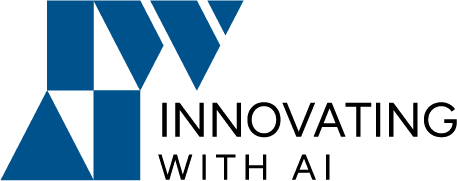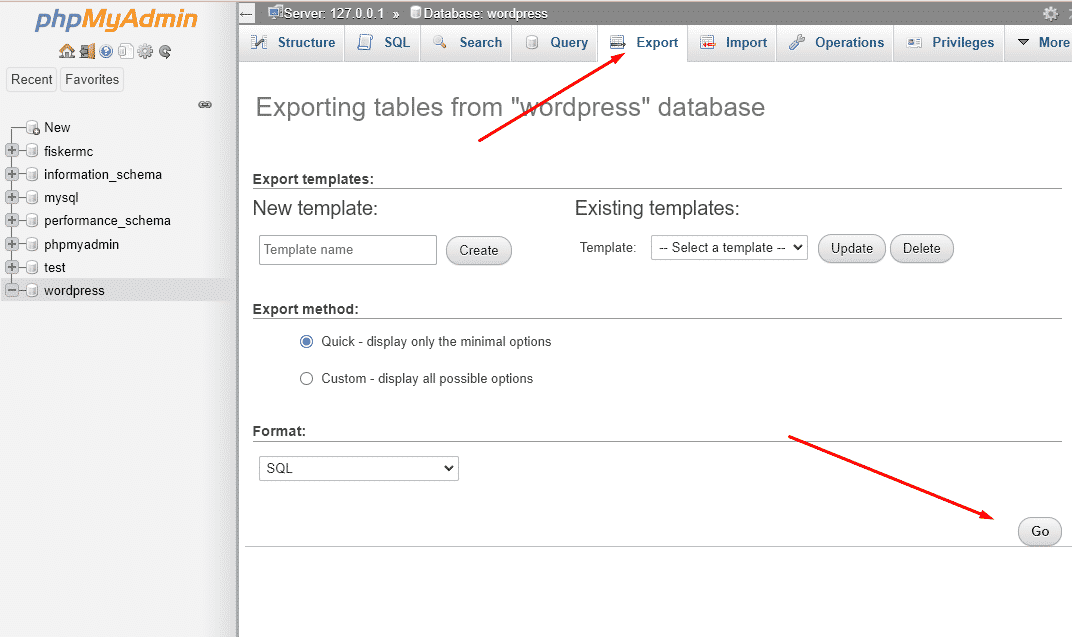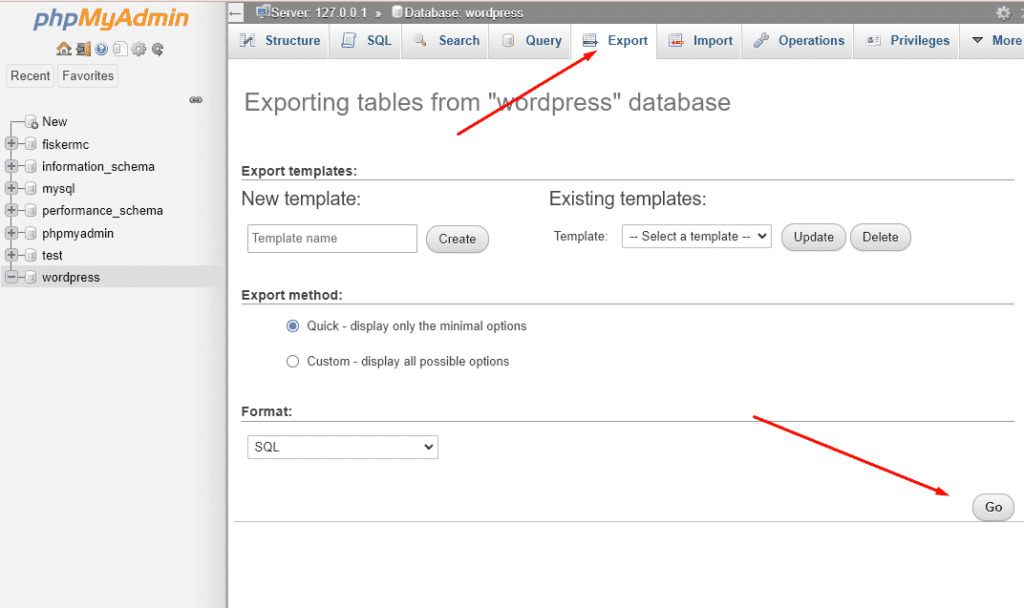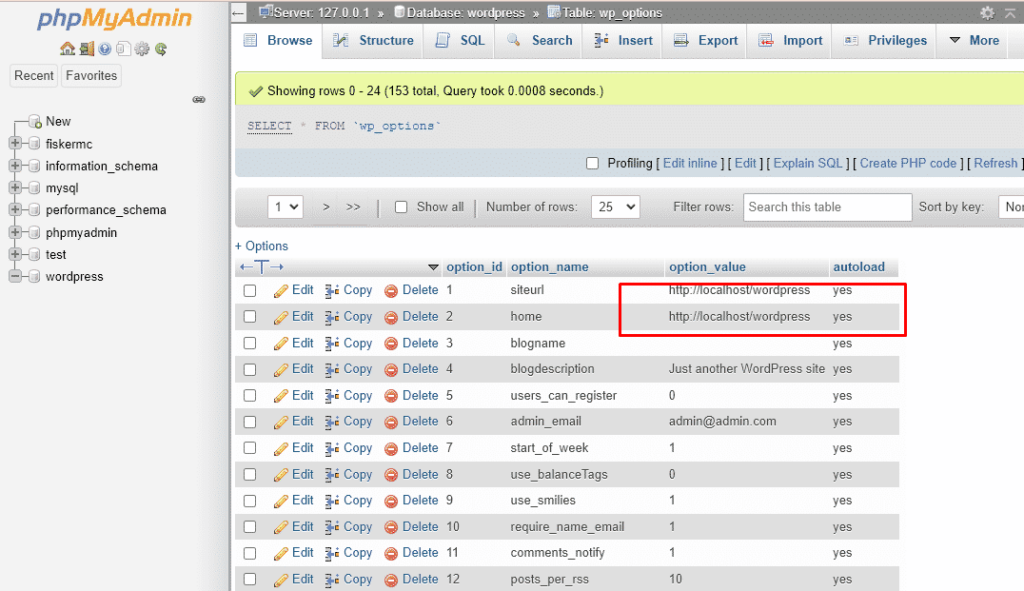Do you want to move your WordPress site to a new domain?
You need to do some steps to migrate.
Verify that your current site is working.
When moving a WordPress site to a new domain start with the backup copy of your website.
You can do it manually by exporting the database and downloading files, plug-ins, and website themes to your computer, and saving them in a separate folder.
Make sure to have a WordPress hosting account.
Migrating the WordPress website manually
Backup Your Website Files
How do you back up your site? There are many plugins you can use to backup WordPress for you
For example, we can use the BackWPup plugin to backup the current site
After installing this plugin, you can use it and allows you to schedule automatic backups according to your site’s update frequency.
Export the WordPress Database
Exporting your database is a simple process by using PHPMyAdmin. Login to the cPanel account of your web server and open the phpMyAdmin application.
Make the New Database according to Your New Host Server information.
Note: Your hosting control panel may look slightly different than the screenshots.
However, you should still be able to find a Databases section with an option to create a new database.
Simply provide a name for your database and then click on the ‘Create Database’ button.
cPanel will now create a new database for you. For next, write down the database name, the new MySQL username, and its password.
Upload files to your new domain
Upload your backup to the webspace of your new domain.
Import the backup of your database to phpMyAdmin.
Step 1 – Open your database in phpMyAdmin
Step 2 – Click Databases in the top-menu
Step 3 – Click the name of the database you want to import to
Step 4 – Click Import database
Step 5 – Choose File and click Go
Update siteurl and home in the database
In the wp_options table, locate siteurl and home. Usually.
For the site URL, click the field under option_value and replace the old domain with your new domain name.
Finally, you need to modify the wp-config.php file
You now need to replace the login details from your old domain, with those of your new domain in WordPress.
Change the Database Name
define( 'DB_NAME', 'db_name' );Change the Database Username
define( 'DB_USER', 'db_user' );Change the Database User Password
define( 'DB_PASSWORD', 'db_pass' );You are done.
However, here are some of the best options to migrate easily by using some plugins.
Migrating the WordPress website using plugin
All-in-One WP Migration plugin
Step 1 – Install the “All-in-One WP Migration” plugin and Active on both (old, new) sites.
Step 2 – Export the existing WordPress files from the old site.
In the WordPress administration, click the “All-in-One WP Migration” plugin.
Select “Export to”. Choose “File” to save the exported data to a file after replacing the old site URL with the new site.
Step 3 – Backup the “existing” complete WordPress website.
Step 4 – Import Your WordPress Site to Your New Site.